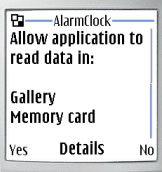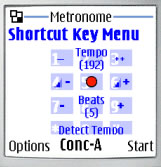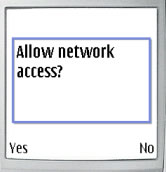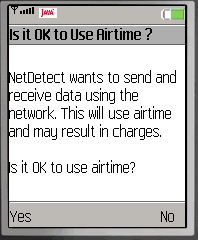Support
Frequently Asked Questions (FAQ)
Contents
Select the section you are interested in from the headings below or browse the contentsQuestions
GeneralAre there different software versions? We may release different versions of the applications to fix known problems or add additional features. See versions for change details. |
||||||||||||||||||||||||||||||||||||||||||||||||||||||||||||||||
|
How do I install your Java applications on my phone? This is different for each phone. Please see the user guide/user manual that came with your phone. Look for a section on Application Installation or how to install Java or MIDP applications. You may be able to do this from your PC, with a PC application provided by your phone manufacturer (eg. Nokia, Sony, Motorola...) Note. Some devices are insist on the application being installed in the correct place (eg. Motorola V3 requires phone memory rather than card). Please check your user guide carefully. For download information see downloading |
||||||||||||||||||||||||||||||||||||||||||||||||||||||||||||||||
|
Why should I use the signed version ? Some products are signed with the Infologic signature which can make them easier to use. However the unsigned version is also available, because not all phone models support the signature process. When a Java midlet has been signed, you may be allowed to choose
a greater range of application access settings. |
||||||||||||||||||||||||||||||||||||||||||||||||||||||||||||||||
|
Why does the application fail to start? This can occur if you are trying to install of load a version of an application that is not compatible with your phone or its Operating System. This may manifest itself as "Application Error" On a BlackBerry this error typically appears something like:- Error starting MyApplication: Class 'javax.microedition.yyyyy' not found Find your BlackBerry OS version from Applications - Options - About. The model and OS version should appear near the top of the displayed screen eg. BlackBerry Model:8703e Check our downloads page for a suitable version. Alternatively you may be able to get a later version of your phone's Operating System from your phone supplier. |
||||||||||||||||||||||||||||||||||||||||||||||||||||||||||||||||
|
There can be many causes for this. The application may have a number of in-built sounds included, and most of these should work on all mobile phones, however it is possible that one or more of the sounds will not work on your phone. If none of the sounds work, you may have a problem with your phone settings. Some things to check or try:- 1. Check the app's own volume setting. Volume is usually controlled from Setup but shortcut keys may also be available, eg. by pressing the up key (or by touching the screen on some models). 2. Adjust your Mobile phone's own volume control. 3. Make sure another audio app is not running and taking the audio away, eg. Media Player. 4. Ensure you are not using a silent profile. 5. If headphones or ear-plugs are connected the sound may be affected. 6. Some phones only allow sound from Java applications if Warning Tones is set to Yes in the current profile. 7. Your mobile phone may have additional settings for java applications. Check your Mobile phones's user guide or suppliers web site/support forums for more information. 8. For some BlackBerry Smartphones try Menu > Options > Advanced
> [application]. Press Menu > Edit Permissions > set Interactions
to Allows If none of the above help, please send us an email describing the problem, your phone make and model. |
||||||||||||||||||||||||||||||||||||||||||||||||||||||||||||||||
|
How can I make my BlackBerry louder? Here are some general tips that may be of use when an application
is used in a noisy environment and you would like the volume to
be louder.
1. Some of our app sounds are louder than others. Try them all. Sounds are usually chosen in the Setup menu, or in a more specific menu where sounds can be selected for different situations. 2. Our Metronome app has an Audio Boost feature, which can be found in the Setup menu. For other apps, Audio Boost is already applied automatically to applicable sounds.
(Nb. These options may not all be available on all BlackBerry Smartphones). 3. From the Home screen select Sounds - Loud 4. The BlackBerry Bold has its own Audio Boost, a BlackBerry system setting, which applies to all apps. Amplify BlackBerry Bold 5. Some models of BlackBerry may link application volume to phone
volume. This can be changed as follows:- 6. Check the internet for low volume problems associated with your specific BlackBerry model. |
||||||||||||||||||||||||||||||||||||||||||||||||||||||||||||||||
|
Why aren't most of your apps free? The mobile phone marketplace seems to favour the mobile phone manufacturers and network providers who are happy to receive large payments for their handsets or monthly contracts. Sadly for developers like ourselves, even though our apps add value to their products, we do not receive payment to compensate for the time and money that we have spent in developing our apps. Costs do vary between countries, but in the UK, many mobile phone users are expected to pay typically £30 or more per month for a new mobile phone and calls/sms texts etc. The true cost of mobile phone ownership is often close to £360 per year. On the one hand it might seem reasonable after paying this much to expect that apps should be free. On the other hand paying even £10 for a usefull app that can be used for several years, can also seem like a good deal in comparison. If the expectation is that apps should be free or next to nothing - then there is little incentive for good quality apps to be developed, apart perhaps from the small number of apps that are expected to sell in the hundreds of thousands (eg. twitter, facebook clients etc). We provide support for our paid apps - let us know if there is a problem and we will try to help. When you upgrade your mobile phone you will often be able to move
our Java MIDP apps to your new mobile at no cost. We cannot guarantee
that our apps will work on all future mobile phones, but for several
years now we have kept our apps up to date with the latest phone
technologies and many of our customers have taken advantage of this
service at no cost. For full terms and conditions see http://infologic.co.uk/infologictermsandconditions.html We spend many months developing and supporting our apps on different mobile phones.We can not give our apps away or sell them too cheaply. |
||||||||||||||||||||||||||||||||||||||||||||||||||||||||||||||||
LicenceWhy do I need a licence? Is a trial version available? Some trial products or applications may be downloaded from our servers with limited lifetime and/or restricted functionality. A licence key can be purchased from our shop which will enable the full product to work. Can your software be downloaded from pirate sites? Our licensed software will not work without a licence key provided by us which is unique to you and your phone. Do not believe pirate sites that offer full working versions. They are more than likely only interested in getting your sign up fee or information about you. The pirated software will not work. I have applied a Licence Key but the Licence Screen reappears. The Licence Screen can be used to enter a Licence key. Assuming OK has been selected from the Licence Screen menu, and the message "Licence Key OK" has been seen, the application is now licenced correctly. It may be necessary to restart the application. This application will stop working in ... This is a warning giving you notice that a licence or trial period is due to expire. You must obtain a Licence Key from our shop if you wish to continue using the application. Why do I get Application Error ClassNotFoundException? This can occur if the jad or jar files are corrupt. Please try downloading again. If you are experiencing this problem please try these alternative downloads -
Will I need a new licence key if I Reset to defaults? No, you can select the "Reset to defaults" option as many times as you like. This will set any configurable or saved settings to their default values but will not remove the licence key. My Licence Key or Registration Key does not work If your licence key is not accepted, eg. Invalid Licence Key Please email sales@infologic.co.uk with the following information:-
What is the Infologic Registration Service? The Infologic Registration Service can automatically provide a Licence key or temporary Trial key on request.. What is a Subscription Licence? Some products can be licensed by subscription as an alternative to a full purchase. A smaller subscription fee is payable and then renewed periodically (eg. every three months). Yes. PayPal will allow you pay by credit card if you do not already
have a PayPal account. On the PayPal logon page, look for the "Don't
have a PayPal Account" section with a link to |
||||||||||||||||||||||||||||||||||||||||||||||||||||||||||||||||
InfoTimeAre the phases of the moon shown correctly?Yes the lunar phases are correct. Note that the application can be set for Norhern or Southern Hemisphere using the Setup menu |
||||||||||||||||||||||||||||||||||||||||||||||||||||||||||||||||
| Does the application have to
stay running?
This depends on your phone. Generally InfoTime will work best if the application is left running but see Will the alarm still work after the application is stopped?. Some phones allow more than one java application to be loaded and running at the same time. In such cases another application may be visible on the screen but InfoTime will still operate and if the AlarmClock model, will attempt to show itself on the screen at the appropriate alarm time. Motorola flip phones may allow the alarm to sound even if the flip is closed. Some of our users keep the application running at all times, showing the time on an easy to read watch face, similar to a screen save. You will still be notified of incoming calls and texts. Other users run the application when required (eg. at night time for AlarmClock). Your phone may have a short cut or Goto menu. If so, you can set up a short cut link to the application or the application directory which will make loading the application easier and quicker. It may also be possible to change the order of your short cuts, so to make this item appear nearer the top of the list. Can I leave InfoTime running and still use my phone? If you want to make an outgoing phone call, you can now do this using the Call option directly from Infotime (if your phone is MIDP2). If you do need to exit InfoTime it remembers any settings ready for when you start it again. |
||||||||||||||||||||||||||||||||||||||||||||||||||||||||||||||||
|
Will the alarm still work after the application is stopped? Some MIDP2.0 phones will allow auto start of InfoTimeAlarmClock at the next alarm time if it is not already running. You will need to set "Background Alarms" to yes in the InfoTime Setup menu. Phones differ on how this is implemented. Some will automatically restart InfoTime at the appropriate alarm time and the alarm will sound as normal. Others, before autostarting InfoTime, may first display a small prompt and alarm sound (which in some cases may be an insignificant beep which is unlikely to be noticed if you are asleep or otherwise busy). Please try this out on your specific phone. You can download a trial version here You may see a prompt "Allow application to start when notified?" or "Allow application to start automatically?" or "Launch application". You may also need to set the appropriate java permissions. This is usually from the phone's application menu options for the specific application. eg. Automatic-start - Always allowed or Ask First Time or Ask Once Per App If this does not work well on your phone there are still ways that the alarm feature can be used, see also Does the application have to stay running? |
||||||||||||||||||||||||||||||||||||||||||||||||||||||||||||||||
|
There can be many causes for this. Our AlarmClock application includes a number of in-built alarm sounds, and most of these should work on all phones, however it is possible that one or more of the alarm sounds will not work on your phone. The Setup menu allows you to choose a specific Alarm
Sound, and also Alarm Vibrate. Software release
1.1.65 added an Alarm Volume setting which may only apply
to some of the sounds. When you exit from the Setup menu after changing the alarm sound the application will play the new alarm sound. If you cannot hear it, you should try one of the other alarm sounds. If none of the alarm sounds work, you are more likely to have a problem with your phone settings. Check that you are not using a Silent profile, vibrate is allowed, volume is not on minimum. Some phones have additional settings for java applications. If headphones or ear-plugs are connected the sound may be affected. Some phones only allow sound from Java applications if Warning Tones is set on in the current profile. |
||||||||||||||||||||||||||||||||||||||||||||||||||||||||||||||||
|
Why does the alarm not go off? When you configure an alarm using the setAlarm menu, you can choose the time, an optional message, and whether the alarm should occur once or recur. If recur, you can then select which days the alarm should occur on. If an alarm is due within the next 12 hours, an alarm icon (or
the message Setting is off InfoTime applications use the mobile phone's internal 24 hour clock. You could also check your phone settings, Date and Time, to ensure that the phone time is correct (AM and PM). |
||||||||||||||||||||||||||||||||||||||||||||||||||||||||||||||||
| How do I load my own alarm
sounds?
Since AlarmClock version 1.2.19, it has been possible to load your own audio sounds (Custom Sounds). This is only possible if you have a compatable phone, one that allows Java application access to files. This is defined by the specification JSR 75. You can usually find out whether your phone supports JSR 75 from your phone model features page on the web. Custom sounds are loaded from the alarm menu, eg. Choose Alarms from the options menu Select one of these, then select the Load Custom Sound option. This will open up the File Chooser menu which allows you to browse the available directories on your phone, and choose an audio file (eg. midi, mp3, au, amr, wav) The type of audio file supported on each handset will vary. If the application can not play the file, choose another. If there are no audio files available, you will need to copy one to your phone using a suitable PC tool available from your phone manufacturer. Where your phone has a record and save facility you may be able use your own recorded voice or sounds. AlarmClock limits the size of the file allowed and will only use the first two seconds of the audio when sounding an alarm. |
||||||||||||||||||||||||||||||||||||||||||||||||||||||||||||||||
| Do I need to allow access to
data for Custom Sounds?
Typical screen prompt:
Yes, if you want to load your own custom sound. Once you have chosen and loaded a suitable audio file, our application will save a copy of the audio data internally and will not need to access the original file again. You may be able to configure this permanently. This is usually from the phone's application menu options for the specific application. eg. Application Access - Phone access - Read user data |
||||||||||||||||||||||||||||||||||||||||||||||||||||||||||||||||
| Why are outgoing Phone Calls not
working?
Common issues with outgoing phone calls I cannot see the call menu option This feature is only available on MIDP2 phones. Java applications can not make calls on MIDP1 phones. I can not create or edit my contacts If you are able to use the Search and Call commands, but not able to edit, delete or insert new contacts, try changing your Java application access permissions. eg. Phone access - Add and edit data. You could also try changing the phone book using the Call / Settings menu option. There is more than one phone book You may be able to choose between one or more phone books using
the Call / Settings menu option. These may include
I am unable to use contacts from my phone's address book. This feature is not supported on all phones. Check that your phone supports the PIM optional package for Java (JSR-75). You may also need to enable Java application access persmissions. eg. Phone access - Read user data, (Also Add and edit data if required). If PIM is not supported you can still store your favourite numbers in the applications own internal phone book. When I use the search command I seem to get more names than I expect. The search filter will match all names containing the part name that you have entered, wherever they appear in the name. So a part name of 'ric' will match 'Richard', 'Baldrick' and 'King richard', not just 'Richard'. We decided that this was more usefull than only matching from the start of the name, but of course this does mean that you may get more names returned. You can easily scroll down to choose the one you want. Sometimes a call is made immediately that I select a name. If there is only one phone number associated with a name, the call is made immediately. Where there is more than one number (eg. home, mobile, work), you are asked to choose which one to call.. Most of my contact names are not shown. Try changing the search filter (Search command) or the Phone Book (Settings command) The application exits when I make a call? Some phones require the application to exit before a call is made. You will need to restart the application after completing your call. |
||||||||||||||||||||||||||||||||||||||||||||||||||||||||||||||||
|
InfoTime uses the system time from the phone. This should be the same as shown on any other screen, or calendar feature of your phone. You can use your phone's standard setup date/time menu to ensure that your phone is set to the correct time and date, taking care that you set AM/PM correctly and timezone if required. There is a known fault with some phones (eg Nokia E70) which fail to handle timezones which are not on the hour. eg. in India the timezone is 5 hours and 30 minutes ahead of GMT. The Nokia E70 ignores the 30 minutes which means InfoTime runs 30 minutes behind. We have introduced a new setup parameter in InfoTime to cater for this situation. If you are sure that the time is set correctly on your phone but the time displayed by InfoTime is not correct, you can use "Minutes Adjust" in Setup to add or subtract the appropriate number of minutes. Why does my BlackBerry fail to start InfoTime AlarmClock? Error starting InfoTiBBHG:Class 'javax.microedition.media.Player' not found. Your BlackBerry's Operating System is not compatible with the version that you are using. Please check the available versions on our download page. |
||||||||||||||||||||||||||||||||||||||||||||||||||||||||||||||||
Metronomeinformation How do I quickly change the tempo, volume or beats per bar?These are all available from the Shortcut Key Menu which is activated when any of the keys 1 to 9 are pressed. The Shortcut Key Menu displays the current settings and shows the keys needed to increase/decrease the appropriate setting.
The main screen automatically reappears after a few seconds. |
||||||||||||||||||||||||||||||||||||||||||||||||||||||||||||||||
|
There can be many causes for this. The application requires Java MIDP version 2.0 A number of in-built sounds are included, and most of these should work on all phones, however it is possible that one or more of the sounds will not work on your phone. The Setup menu allows you to choose a specific Beat
Sound. If none of the sounds work, you may have a problem with your phone settings. Check that you are not using a Silent profile, volume is not on minimum. Some phones have additional settings for java applications. If headphones or ear-plugs are connected the sound may be affected. Some phones only allow sound from Java applications if Warning Tones is set on in the current profile. If none of the above helps, your phone may not yet be supported. Please send us an email describing the problem and your phone model. |
||||||||||||||||||||||||||||||||||||||||||||||||||||||||||||||||
|
Why am I getting a missing beats message? Our Metronome application provides several beat and bell sounds, but not all sounds are supported on every type of phone and at all tempos. When you select a tempo, Metronome listens to itself and checks that it is able to play each beat (or bell) in time. If it cannot, it attempts to automatically regulate itself and adapt to your phone model. While doing this you will see the message
When Metronome has managed to adapt successfully, it will remember its settings for next time, although future attempts to play higher tempos may fail, and cause it to retry the automatic regulating process. If it is unable to adapt to your phone model at this tempo you will see the following message and need to select one of the alternative sounds or try lower tempos.
Try to select a different Sound Type, see answer to next question. You may also see this message when using the visual beat display at high tempos with complex beat patterns. In this case you will need to reduce the tempo or complexity of the beat patterns. |
||||||||||||||||||||||||||||||||||||||||||||||||||||||||||||||||
|
What are the different sounds? Several types of beat sounds are included with Metronome to increase the likelihood that there will at least one suitable for each of the large number of different mobile phones currently available.
Please note that not all of these may be available. If Metronome can detect that the type of sound is not supported it will remove it automatically from the choice of available sounds. Those remaining, may not all work at all tempo settings. |
||||||||||||||||||||||||||||||||||||||||||||||||||||||||||||||||
|
The volume can be changed from the shortcut key menu. Press 4 to decrease the volume or 6 to increase the volume. The volume may be set to a different level for the concert-A sound. You can also change the volume from the setup menu. Choose either Beat Volume or Concert-A Volume. If the maximum is not loud enough you may be able to boost the volume further by setting Audio Boost in Setup. This will only affect sounds of type MIDI Sequence, and may not work on all phones. High values of Audio Boost may increase the delay before the first metronome beat is sounded. Some Sony Ericsson phones reset the mobile phone's volume to medium on each restart so you may need to increase the volume using the mobiles standard volume buttons. You may also check your phone user guide or manufacturer's web site for phone specific settings. See also BlackBerry Volume |
||||||||||||||||||||||||||||||||||||||||||||||||||||||||||||||||
|
What are Beat Patterns and how do I set them up? The number of beats in each bar can be set to provide a different sound (bell) at the beginning of each bar. The possible values are 0 (no bell) through to 20 beats per bar. Usual values are 2, 3 or 4. If a more complex rhythm is required, a bar can be specified as containing two or more groups of notes. For example 3+2+2 would specifiy a 7 beat bar broken into 3 beats, two beats and two beats. It is also possible to play triplets, quintuplets etc. against the main beat so for example 2,3 specifies a 2 beat bar played together with a triplet. 2,3,5 adds a quintuplet as well. In each case above, the first number is used with the tempo setting to determine the duration of each bar. You can set up Beat Patterns (or plain Beats per Bar) from Beats Per Bar in the Setup menu. This can also be reached using the shortcut key 8. Enter your beat pattern (eg. 3+2+3) and then OK. Metronome will remember your last beat pattern which can be reached from the shortcut key menu by pressing 7 until the last beat pattern is reached. |
||||||||||||||||||||||||||||||||||||||||||||||||||||||||||||||||
|
How do I enable the visual beat display? Metronome can be quickly changed from audio to visual beat display, or back again, from the main options menu. Select "Visual" or "Audio". |
||||||||||||||||||||||||||||||||||||||||||||||||||||||||||||||||
|
Can I control the time that Metronome stays ticking? For many beats sounds Metronome will continue ticking until you stop it. However, MIDI Sequence sounds, which support much higher tempo values and complex beat patterns, work differently. The whole MIDI sequence must be generated before the first beat is sounded. By default the length of each sequence is set to 5 minutes. But it is possible to change this up to 99 minutes using the Sequence Length setting in Setup. This may affect the delay before the first beat is sounded. Note that Sequence Length, Audio Boost, Tempo and complex Beat Patterns may all affect the size of a MIDI sequence. If there is not enough memory to generate and play a sequence, Metronome will decrease the Sequence Length as required. |
||||||||||||||||||||||||||||||||||||||||||||||||||||||||||||||||
NetDetectDo I need to allow network access?Typical screen prompts:
Yes, you must allow data network access for this application to work. Depending on your phone you may be able to configure this permanently. This is usually from the phone's application menu options for the specific application. eg. Application Access - Communication - network access or Application - Permissions - Internet Access |
||||||||||||||||||||||||||||||||||||||||||||||||||||||||||||||||
|
There can be many causes for this. The application requires Java MIDP version 2.0 A number of in-built sounds are included, and most of these should work on all phones, however it is possible that one or more of the sounds will not work on your phone. The Setup menu allows you to choose different sounds for Network
OK and Network Lost alerts. If none of the sounds work, you are more likely to have a problem with your phone settings. Check that you are not using a Silent profile, volume is not on minimum. Some phones have additional settings for java applications. If headphones or ear-plugs are connected the sound may be affected. If none of the above helps, your phone may not yet be supported. Please send us an email describing the problem and your phone model. |
||||||||||||||||||||||||||||||||||||||||||||||||||||||||||||||||
|
The alert sounds when I start but not after this? Normally the alert will only sound when a network state change has been detected. eg. from OK to lost, or lost to OK. If you do want regular alerts even when there is no change, use the Repeat Alert mode. |
||||||||||||||||||||||||||||||||||||||||||||||||||||||||||||||||
|
Why do I get Network access denied? You must allow network access. Check your application access settings in the applications menu. If prompted to allow network access, answer yes or OK. This error may also appear if your mobile phone does not support Detection Type Local. Try changing to Detection Type Remote in the Setup menu. Net Detect / Menu Options / Setup / Dection Type - Remote |
||||||||||||||||||||||||||||||||||||||||||||||||||||||||||||||||
|
I always have a good network connection. Why do I need NetDetect? You probably do not. NetDetect was designed to help people in areas where the network signal is poor or variable, or people who travel into these areas. |
||||||||||||||||||||||||||||||||||||||||||||||||||||||||||||||||
|
My status shows Network OK but 5 minutes since last check. This indicates that detection is now stopped but that when last checked 5 minutes ago it was ok. The default Alert Mode setting switches off detection once the network has been found and the alert has sounded. The number of minutes elapsed since the network was found is shown. You can ask NetDetect to find the current state by pressing the Check soft key. |
||||||||||||||||||||||||||||||||||||||||||||||||||||||||||||||||
|
Will NetDetect incur any data charges? NetDetect connects to the data network (eg. GPRS or EDGE). In the default Alert Mode setting (When OK), the connection will be closed as soon as the network has been detected. In other Alert Modes, NetDetect may make frequent short connections to the data network. Many network providers only charge by the amount of data transmitted in which case NetDetect will cost nothing or a very small amount to use. Some providers may make a small connection charge or have a fixed monthly scheme. Larger charges may be applied when roaming. Please check your network provider for likely costs. If in doubt, you can keep the default Alert Mode (When OK) or set (On Command) which will only make one connection when the application is run. If your network does charge per connection, but you want to be continually notified of network availability, you may consider changing your phone settings to ensure the data network is always on. This will allow NetDetect to use any existing connection and not need to make a separate connection each time it needs to check network availabilty. |
||||||||||||||||||||||||||||||||||||||||||||||||||||||||||||||||
|
Why are there different Alert Modes? Some phone users will only want to be alerted when the network is first found and then require no further action. Others may want to be notified of all changes, others may want a regular alert sound every minute. |
||||||||||||||||||||||||||||||||||||||||||||||||||||||||||||||||
|
Is NetDetect safe to use while driving? NetDetect will sound a short alert and may flash its backlight when the network is detected (or lost). You should familiarise yourself with these so that you are not unduly suprised by them. You should not attempt to switch on/off, change settings, attempt to look at the phone screen, press keys or do anything else likely to cause loss of concentration or dangerous movement while in control of the vehicle. Please check the laws regarding use of mobile phones, hands-on or hands-free that apply in your country. If in doubt do not use mobile phone while driving or in any other situation where lack of concentration or control is dangerous. |
||||||||||||||||||||||||||||||||||||||||||||||||||||||||||||||||
ListManagerWhat is the maximum size of a list? It is not possible to say because it varies for each phone. ListManager uses Java MIDP RecordStores and you may be able to find out how much space is allocated or usable for RecordStores from your user manual. Most phones now allow a large amount of data to be stored, sufficient for all but the most obsessive list keepers! During the trial you are allowed 2 seperate lists, 50 records in each and 2 archive sets. Will I lose my lists when I buy a licence? No, you should not. When you purchase a licence, and apply the licence key that we supply you with, ListManager will then allow you to create more lists and add more records to your existing lists. If you decide to remove ListManager temporarily you must first backup your data to an archive set (eg. using RSArchive). This data can then be restored after you have reinstalled ListManager. Note this does not apply is you are using LMArchive (on MIDP1.0 phones) where the archive sets are just copies stored with the ListManager application. Where can I download a trial version of ListManager? Distinct versions are required for MIDP1.0 and MIDP2.0 phones to cater for the different archive facilities. If possible, use the MIDP2.0 version which provides better facilities.
Where can I download RSArchive? RSArchive is available for free download
What is the difference between ListManager,
LMLite LMLite is a Lite version of ListManager providing similar functionality but with fewer lists allowed. Listango is similar available from Handango. See ListManager upgrade for version differences and upgrade options. This feature is not supported on all phones. Your phone must support MIDP2.0 and must also support the File access optional package for Java (JSR-75). See also file data access permisions below. Do I need to allow access to data for File Archive? You may need to enable Java application access persmissions. eg. Phone access - Read user data, (Also Add and edit data if required for export). Without the correct access permissions you will get an access denied or security exception type message. The default settings for your phone may allow import but not export. Application access permissions are commonly changed from the menu where you run java applications. This is different for all phones. Why do I get a verification error or Error when starting? This can occur if you are trying to install of load the wrong version for your phone. Please check the available versions on our download page. Can I import data from another application? You can use the File Archive feature to import from a TAB separated file. Please see File Archive Help Note that you first need to create an empty list within ListManager which defines the field names and types. You can then use ( List Manager - Archive - File System - Import) to import the file from your mobile. |
||||||||||||||||||||||||||||||||||||||||||||||||||||||||||||||||
KCalWhere can I find a short overview help? Please see our kcal help page What is the maximum number of items allowed in the Favourites hamper? Currently the limit for the number of items in Favourites has been set at 250 to enable a swifter performance of the application on your mobile phone. Why do I need a Favourites hamper as well as a hamper? Favourites is useful when you eat a particular food frequently, such as cereal in the mornings. Adding this food to the favourites list enables you to access it quickly rather than searching the hamper again. Another advantage of Favourites is that you can change the portion sizes to reflect what you normally eat. Does searching the hamper take a long time? The larger hampers contain many foods to give increase the choice available. As a result these may take longer to search. But even the larger hamper should only take a few seconds. If you find that the US Hamper does take too long for your needs, then you can use the Favourites Hamper, or the Mini-Hamper which contains a much smaller selection of foods, which have been chosen because they feature frequently in a day to day diet. Why should I use a hamper when I can easily add my own foods to the application? Although you can enter in your own foods to the application, in the case of an item of food that doesn't come with nutrition information on the side of a box, such as loose fruit and vegetables, it is much quicker to search the hamper rather than estimate at the nutrition information of the food. You can use both methods. Will I lose my stored favourites if I download a new version or upgrade? No you can backup your favourites to our RSArchive application which is available free. Download RSArchive and install on your phone. The run KCal, select the Favourites menu, select the Archive option and select Backup. NB. Do not remove RSArchive from your phone until you have restored your Favourites as follows. After upgrading KCal, select the Favourites menu, select the Archive option and select Restore. How do I add my own food to the application? Access "search hamper" OR "favourites" from
the main menu and then select "Add new food" from the
menu on that page. Upgrading will allow access to additional hampers. Hampers are available for download from here. You can download and install the hampers free of charge. Depending on your current licence you may need to buy an upgrade to enable the hampers to be used. Why don't you include the hampers with the application? A large hamper may be 200Kb in size or more. If included with the application files, the application would be too large to install or run on some phones. The time and cost of downloading the application would be four times as much. eg. if you pay 20p to download 100Kb, this would cost another 40p or more. Also, you may prefer to use a different hamper, or just your own Favourites hamper. Instead, we have allowed you to choose to download the hamper files directly to your PC and you can then transfer these files directly to your phone using PC tools provided by your phone manufacturer. Alternatively you can use our KCalHamper loaders. Both methods of installing hampers install the same hamper data. For more information see our hampers page. |
||||||||||||||||||||||||||||||||||||||||||||||||||||||||||||||||
JSRCheckJSRCheck is currently available from our shop or handango If you are unsure whether software applications will run on your phone, JSRCheck may help you find out. In many cases JSRCheck will be able to show the exact version of the JSR that has been implemented. In some cases you may need to investigate further. Knowing which JSR packages are supported may also tell you about features you did not even know your phone had. At least one user was frustrated to receive an email from handango "Your handango eWallet will expire soon....To prevent your eWallet from expiring, make a purchase with your eWallet before... If you do not make a purchase you will forfeit the ... in your eWallet." Their solution was to purchase JSRCheck via handango. £1 spent, much more saved! AND they learnt more about their phone as a bonus! Why is a JSR missing from the list? JSRCheck will list all JSRs that are relevant to the mobile phone platform. JSRs for other platforms (desktop computers and servers etc) are not shown. If you think we are missing one that should be included please let us know. |
||||||||||||||||||||||||||||||||||||||||||||||||||||||||||||||||
IntervalsinformationWhy does changing the volume only affect the current set of intervals? Where multiple sets are used, they may require different volume levels. For example, a set for exercising within the gym may need a lower volume setting than one used for jogging in a noisy environment. When the volume is changed it is applied to the current set only but will be remembered the next time the same set is opened. Yes, set the volume level down to 0. You may also be able to control the volume using your handset's own volume controls.
Can I increase the countdown warning time? This can be achieved by setting Countdown to None and including
seperate countdown phases, of whatever duration you like, between
exercise phases. How do I get my exercise intervals to repeat indefinitely? From the main screen, first scroll down to the Set that you want to change. Then select Open -> Other Settings -> Repeat On. Other settings which apply to the whole set can be changed here as well, eg. Countdown, vibrate and volume. Why is there no sound at the end of an interval? First adjust Interval's own volume by pressing the up key (or by using the touch screen on some models). There are several different sounds to choose between for each interval. You could try a different sound. See also Why is there no sound? Will Intervals work at the same time as my media player? This very much depends on your mobile phone. Your mobile may be able to run more than one app and allow both to access the audio functions at the same time. If so, then the default settings of Intervals may be sufficient. You can also try settting Intervals volume to 0 which may allow visual display only while still allowing your media player to sound. You could also try the Other Options - > Background feature which may cause Intervals to sleep between Intervals and reawaken itself when required. This is not supported on all mobile phones. How do I create my own set of intervals? The main screen lists the sets that have already been created, or supplied with the application. Choose "new" from the option menu and provide a name for your new set. You can then use the "new" option to define each interval (time, description, sound). Use "Other settings" to define options for the whole set such as countdown, repeat, vibrate, volume, end sound. Use Copy/Paste to duplicate intervals. |
||||||||||||||||||||||||||||||||||||||||||||||||||||||||||||||||
QuickTimerinformationHow do I quickly set the time? To set the required time you can increase the time using the UP or '2' key. To reduce the time use the DOWN or '8' key. The LEFT, RIGHT buttons and '4' and '6' keys allow you to switch between minutes or seconds. Once the timer has been started, it can be paused (using SPACE) or stopped, and the volume can be changed using the UP and DOWN keys. You can also pick a time that has been used before. QuickTimer remembers the times that you used most recently and displays them in the Times menu. Open the menu using the "Times" memu option and select the time that you want. QuickTimer will start immediately. If your mobile phone supports touch screen, Quick Timer will display touch areas above and below the minutes and seconds. These will show plus for increase and minus for decrease. If the screen size is large enough, then some of the Times will also be shown here. How can I get the alarm to sound? First adjust QuickTimer's own volume by pressing the up key (or by using the touch screen on some models) after you have pressed Start. For vibrate only, set the volume to 0. See also Why is there no sound? |
||||||||||||||||||||||||||||||||||||||||||||||||||||||||||||||||
BacklightinformationWill Backlight work on all mobile phones? This requires Java MIDP which is present on most mobile phones (but not iPhone or Android). It also requires the Nokia UI API which is available on Nokia phones and many others. If in doubt, download a trial and try it out. The app will let you know if it is unable to work. Why doesn't the screen go blank after the timeout delay? The timeout disables the standard screensaver. Once the timeout has been reached, ScreenPreserver will no longer disable the screensaver, but the screensaver itself may have an additional timeout, usually set between 15 and 60s. You can usually set the standard timer from within the setup or profile menus. If I can change the standard screensaver timeout why do I need Backlight? You could change the standard screensaver timeout whenever you are about to run an application that requires a longer lasting display screen. Then you will need to remember to change the screensaver timeout back again otherwise you will find that you are frequently running out of battery power or your battery needs to be recharged often. With Backlight you can set the timeout you require quickly (or use the same timeout as before). This timeout only lasts as long as Backlight is loaded. When you exit Backlight the standard screensaver timeout is automatically restored. What does Hide (and Auto-Hide) do? When started, Backlight will show a bright screen, start its own timer, and disable the standard screensaver. In this mode, Backlight can be used as a torch or lamp. The Hide command tells Backlight to relinquish the display screen while still disabling the standard screensaver. This could allow another app to show on the display screen for longer than normal. If Auto-Hide is set then this mode is automatically entered soon after Backlight starts. What if my mobile already keeps the screen on when an app is running or hide does not do anything? Some mobile phones do this, in which case, the backlight feature will not be usefull to you. You may still find the Torch Lamp feature provides more light than usual. Please download a trial and try it out. This depends on your mobile phone or device. Please download a trial and try it out. |
||||||||||||||||||||||||||||||||||||||||||||||||||||||||||||||||
OtherPlease email support@infologic.co.uk if your query is unanswered. |